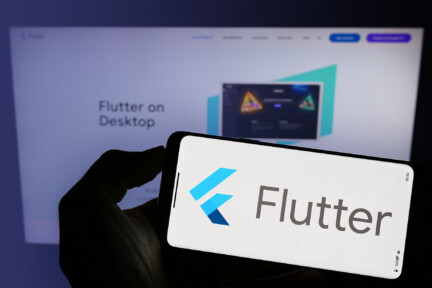Building accessible apps in Flutter means ensuring your product works for all users, on all mobile devices, and in all situations. The framework already offers strong accessibility support, but to truly enable accessibility, teams need to understand how to serve visually impaired users, people with cognitive impairments, those with limited motor control, and users relying on assistive technologies such as screen readers. Every decision in your development process matters, from semantic labels and keyboard navigation to minimum text contrast levels and text scaling.
Accessibility in Flutter: Reaching more people, in more situations
Accessibility in Flutter ensures your mobile app can be used effectively by anyone — from screen reader users and those with various visual impairments to people in extreme lighting conditions like direct sunlight. It also benefits users relying on mobile and keyboard shortcuts, swipe gestures, and alternative input devices.
The World Health Organization estimates over 1.3 billion people live with significant disabilities — about 1 in 6 globally (WHO). In the United States, the CDC reports that 1 in 4 adults has a disability (CDC). When you include people who increase font size in system settings, use display scaling, or rely on assistive devices, the audience for an accessible app is even larger.
As populations age, this need grows. The WHO projects that 1 in 6 people worldwide will be aged 60+ by 2030 (WHO Ageing). Designing for visual impairments, larger-scale factors, and clear navigation is part of building resilient products for the next decade.
Why accessibility pays off for business
Accessibility is not only ethical and inclusive — it’s also a growth lever. Improving accessibility features in your Flutter app:
- Expands your market reach to include users relying on assistive tech.
- Improves retention by keeping interactive elements usable in more contexts.
- Reduces legal and compliance risk in regulated markets.
- Strengthens brand trust and ratings in the stores.
Research consistently shows the opportunity. People with disabilities (and their households) represent trillions in global spending power; inaccessible products drive abandonment and negative word of mouth. WebAIM’s Screen Reader Survey #10 (2024) shows 58% of respondents prefer mobile apps over websites for common tasks, and 91% use a screen reader on a mobile device (WebAIM SR Survey / WebAIM Blog). If your app isn’t accessible, you’re leaving real usage (and revenue) on the table.
Quick win example: After improving screen reader support, text scaling, and sufficient contrast, one retail app saw a measurable conversion lift among older users. Accessibility often overlaps with plain good UX: clearer labels, bigger touch targets, and predictable flows help everyone — including people using your app in a rush, on a small screen, or in direct sunlight.
Built-in accessibility features in Flutter
Before adding custom logic, get familiar with what Flutter already provides. Many Material widgets enter the accessibility tree automatically, and the framework respects system settings for font size and display scaling. Knowing the defaults lets you focus on the gaps.
| Feature | Purpose |
|---|---|
| Semantics widget | Adds metadata so assistive technologies can interpret widgets accurately. |
| Text scaling | Adapts to user system settings for font size and scale factors so text remains readable. |
| Focus traversal | Manages tab key order for keyboard navigation. |
| Material widgets | Buttons, lists, and form controls expose roles/states to the semantics tree. |
| High-contrast themes | Improves legibility in extreme lighting conditions and for visual impairments. |
Even with these defaults, always verify that your custom UI enters the accessibility tree and conveys the right role, state, and name. Neglecting this step can leave critical interactive elements invisible to screen reader users.

If you’re interested in Flutter development, check out our Flutter 101 — your go-to hub for clear, practical guidance on both the basics and advanced sides of Flutter development.
Using the Semantics widget
When you build custom UI or repurpose controls, the Semantics widget describes an element so assistive technologies can present it accurately. You can provide semantic labels, hints, roles (like buttons), and values. This is the foundation of screen reader support.
Semantics(
label: 'Submit button',
hint: 'Double tap to send the form',
button: true,
enabled: true,
child: IconButton(
icon: Icon(Icons.send),
onPressed: () {
// Submit action
},
),
);
Why it works: Without semantics, a screen reader might only say “button.” Adding a semantic label, role, and hint gives the spoken feedback users need. This pattern also keeps meaning intact when scale factors are high or when icons are unfamiliar.
Provide context for non-interactive images
Semantics(
label: 'Company logo',
child: Image.asset('assets/logo.png'),
);
If the image is decorative, use ExcludeSemantics or set hidden: true at a parent level to reduce noise.
Additionally, it’s worth clarifying which images and illustrations benefit from providing textual context — for example, important logos, images containing text, and graphics that convey meaningful visual information (e.g., suggesting something not communicated by other elements) and therefore require a semantic description.
Give state to custom controls
Semantics(
label: 'Custom slider',
value: '50 percent',
increasedValue: '60 percent',
decreasedValue: '40 percent',
child: CustomSlider(),
);
For non-standard widgets, conveying state changes is essential. It ensures that semantic nodes expose values that the semantics tree can announce.
Announce dynamic changes (screen explaining)
import 'package:flutter/semantics.dart';
import 'package:flutter/widgets.dart';
void announceSuccess(BuildContext context) {
SemanticsService.announce(
'Payment successful',
Directionality.of(context),
);
}
Use announcements sparingly to avoid interrupting active interactions. Prefer clear on-screen status plus a brief announcement when context genuinely changes.
Not every user navigates by touch. Some rely on physical keyboards, switches, or alternative input. Flutter supports keyboard navigation and focus traversal so users can move predictably with the tab key.
FocusTraversalGroup(
policy: OrderedTraversalPolicy(),
child: Column(
children: [
TextField(decoration: InputDecoration(labelText: 'Name')),
TextField(decoration: InputDecoration(labelText: 'Email')),
ElevatedButton(onPressed: () {}, child: Text('Submit')),
],
),
);
Why it works: Grouping controls ensures focus moves top‑to‑bottom with the tab key, preserving the user’s context automatically. For non-focusable items that must receive focus, add a no op callback or Focus + FocusNode to make them addressable.
Add keyboard shortcuts for faster flows
Shortcuts(
shortcuts: <LogicalKeySet, Intent>{
LogicalKeySet(LogicalKeyboardKey.enter): const ActivateIntent(),
},
child: Actions(
actions: <Type, Action<Intent>>{
ActivateIntent: CallbackAction<ActivateIntent>(
onInvoke: (intent) {
// Submit current form
return null;
},
),
},
child: const SubmitButton(),
),
);
Pair shortcuts with visible focus indicators so screen reader testing and keyboard testing match real usage.
Ensuring sufficient color contrast
Sufficient contrast matters for users with visual impairments and for anyone using the app in direct sunlight. WCAG requires a contrast ratio of 4.5:1 for normal text (AA), 3:1 for large text/icons, and 7:1 for AAA (W3C, WebAIM).
bool hasSufficientContrast(Color fg, Color bg) {
double lum1 = fg.computeLuminance();
double lum2 = bg.computeLuminance();
double ratio = (lum1 + 0.05) / (lum2 + 0.05);
if (ratio < 1) ratio = 1 / ratio;
return ratio >= 4.5; // WCAG AA for normal text
}
Tips: Test in grayscale modes to catch color‑only cues; add text or pattern cues to charts and statuses; ensure disabled components still meet legibility needs.
Text scaling and large scale factors
Support text scaling so content remains readable under very large scale factors. Don’t assume a single font size fits all.
Text(
'Welcome back!',
style: Theme.of(context).textTheme.bodyLarge,
textScaleFactor: MediaQuery.of(context).textScaleFactor,
);
Avoid rigid layouts and const Text with fixed sizes unless you’ve verified they remain legible at high scaling. Combine scaling with flexible layout primitives (Expanded, Flexible) so UI doesn’t overflow or clip.
Why this matters socially: Older adults increasingly use smartphones but often increase text size for comfort. Designing for large scale factors supports aging users today — and your future self tomorrow.
Cognitive and contextual accessibility
Accessibility also includes users with cognitive impairments or situational cognitive load (e.g., multitasking). Keep copy simple, chunk tasks, and help users track context switching.
Patterns:
- Write concise labels and helper text.
- Use clear semantic elements and headings to organize the widget tree.
- Provide a short “screen explaining” summary when a new page loads (visual and, when appropriate, via a short announcement).
- Avoid unexpected auto‑updates; if they’re necessary, announce them.
The W3C Cognitive Accessibility guidance notes that reducing memory burden and context changes can substantially improve task completion.
Testing accessibility in Flutter
Testing accessibility should be part of every sprint, not a last‑minute audit. Combine manual tests with automated checks.
Manual
- Turn on screen reader support: VoiceOver (iOS) and TalkBack (Android). Perform critical flows; listen for spoken feedback that matches your semantic labels.
- Navigate with the tab key (or external keyboard) to verify focus traversal. Ensure visible focus rings are always apparent.
- Validate touch targets (aim for 48×48dp minimum) and that icon size scales with text scaling.
- Try to display scaling and high-scale factors; confirm that nothing overlaps or truncates.
- Test swipe gesture navigation and common mobile and keyboard shortcuts.
Automated
- Inspect the semantics tree with Flutter DevTools; confirm all critical semantic nodes have role, name, and state.
- Run platform scanners (Android Accessibility Scanner, iOS Accessibility Inspector).
- Add unit tests for reducers/formatters that drive accessible strings.
- Integrate color vision deficiency testing and verify minimum text contrast levels.
Social angle: Accessibility testing also reduces cognitive load for everyone by removing friction. Clearer language, predictable focus, and better contrast help users complete tasks faster, which correlates with better retention and ratings.
Advanced semantics: Grouping, hiding, and live regions
As UIs grow, the semantics tree can get noisy. Control it deliberately so screen reader users hear what matters.
MergeSemantics(
child: Row(
children: const [Icon(Icons.notifications), Text('3 new alerts')],
),
);
MergeSemantics combines children into a single node, reducing verbosity for screen readers.
Hide decorative content
ExcludeSemantics(
child: Icon(Icons.star), // purely decorative
);
Use ExcludeSemantics or set hidden: true on higher containers to prevent noise.
Make custom containers perceivable
Semantics(
container: true,
label: 'Profile summary',
child: ProfileCard(user: user),
);
Setting container: true ensures the group behaves as a meaningful region.
Provide actions when needed
Semantics(
button: true,
onTap: () {
// Handle activation via keyboard/assistive tech
},
child: CustomPill(),
);
Exposing onTap allows activation via keyboard navigation and assistive tech, even if the visual control isn’t a standard button.
Platform nuances: TalkBack vs VoiceOver
Screen reader testing should happen on both platforms because behaviors differ:
- Gesture model: Both use a right‑/left‑swipe gesture to move between elements and double-tap to activate, but rotor actions (iOS) and granular navigation options vary.
- Focus & announcements: Timing and verbosity can differ, so test whether status changes are announced at the right moment on each OS.
- Labels & hints: Keep them short. Long labels can be fatiguing when users navigate with gestures.
Practical tip: script a short test plan (log in, search, add to cart, submit button) and run it on both devices each release.
Color isn’t the only signal
Never rely on color alone to convey meaning. Pair color with text, icons, or patterns. For example, success/error states should have a clear label plus color. Charts should use patterns or markers, not just hues. This supports color vision deficiencies and also helps in poor lighting.
Performance with accessibility enabled
Heavy trees can slow frames when screen readers are active. Keep the widget tree tidy:
- Prefer fewer, richer semantic nodes over many tiny ones.
- Use ExcludeSemantics for decoration and MergeSemantics for grouped meaning.
- Debounce frequent announcements; avoid spamming SemanticsService.announce during active interactions.
These optimizations make the app feel responsive for everyone.
Accessibility release checklist (expanded)
Use this accessibility release checklist before every deploy:
Semantics and names
- All interactive elements have a role, label, state, and value.
- Custom controls use the Semantics widget; decorative items are excluded.
- Dynamic changes use concise announcements only when needed.
Navigation and input
- Tab key order follows visual order; focus traversal is predictable.
- Visible focus states are always present.
- Shortcuts (Enter to submit) work where helpful.
Text and scaling
- All text widgets respond to text scaling and display scaling.
- Layouts remain legible at very large scale factors (200%+).
Contrast and color
- Sufficient color contrast (≥4.5:1 normal, ≥3:1 large) for text and UI.
- Color vision deficiency testing completed; no color‑only indicators.
Touch and targets
- Primary controls meet target size; icon size scales appropriately.
- Disabled components are still perceivable and explained.
Testing and tooling
- Manual screen reader testing on iOS and Android, full critical paths.
- Automated scans run clean; issues triaged.
- Results reviewed as part of the development process retro.
Citations for numeric requirements: W3C WCAG 2.2, WebAIM Contrast.
Miquido’s Flutter accessibility expertise
At Miquido, accessibility is part of how we build from day one. Our teams:
- Structure the widget tree so the accessibility tree is clean and intentional.
- Apply precise semantic labels and roles to custom components, including complex patterns like carousels and charts.
- Optimize keyboard navigation, tab key order, and focus traversal across mobile and desktop form factors.
- Validate minimum text contrast levels, text scaling, large scale factors, and grayscale modes for various visual impairments.
- Run repeatable screen reader testing with TalkBack and VoiceOver every sprint.
- Ship with an accessibility release checklist and track fixes as first‑class work items.
“Semantics aren’t just for screen readers — they’re how you make intent explicit in code. That clarity pays off for performance, testing, and users.”
— Piotrek Polus, Frontent Tech Lead at Miquido
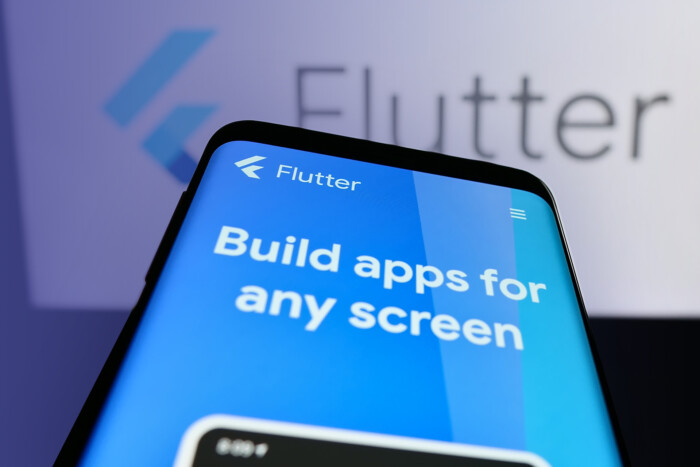
If you’re planning a new Flutter app or modernising an existing one, we can help you enable accessibility without slowing delivery.
Final Thoughts
Accessibility in Flutter is a craft: the right semantic elements, predictable keyboard navigation, robust text scaling, and sufficient contrast make your app easier for everyone.
Build for inclusivity, and you build resilience — in your product, brand, and business outcomes. Miquido can partner with you to create an accessible app that remains readable, navigable, and enjoyable for every user.


![[header] enhancing accessibility in flutter min](https://www.miquido.com/wp-content/uploads/2025/08/header-enhancing-accessibility-in-flutter-min.jpg)




![[header] 6 top flutter alternatives for modern app development](https://www.miquido.com/wp-content/uploads/2025/05/header-6-top-flutter-alternatives-for-modern-app-development-432x288.jpg)